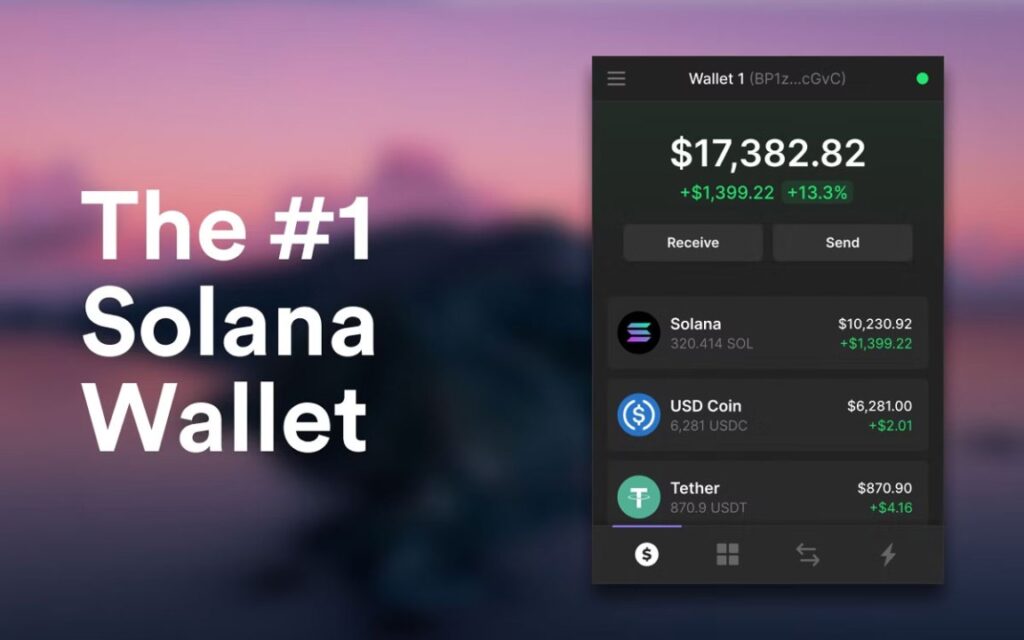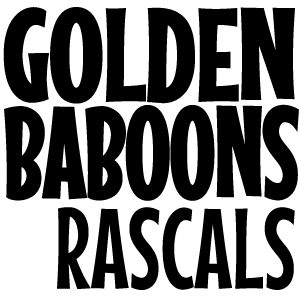How to Open a PHANTOM Wallet for SOLANA

Download Phantom for Desktop
Step 1: Visit https://phantom.app/download and select your browser.
Step 2: Follow the steps in your respective extension store to add the Phantom wallet extension to your browser. After installing, you should see the Phantom open in a new tab.
Note: As always, make sure you are installing the OFFICIAL browser extension. A great way to be sure is to always download the latest versions directly linked from the Phantom.app web page.
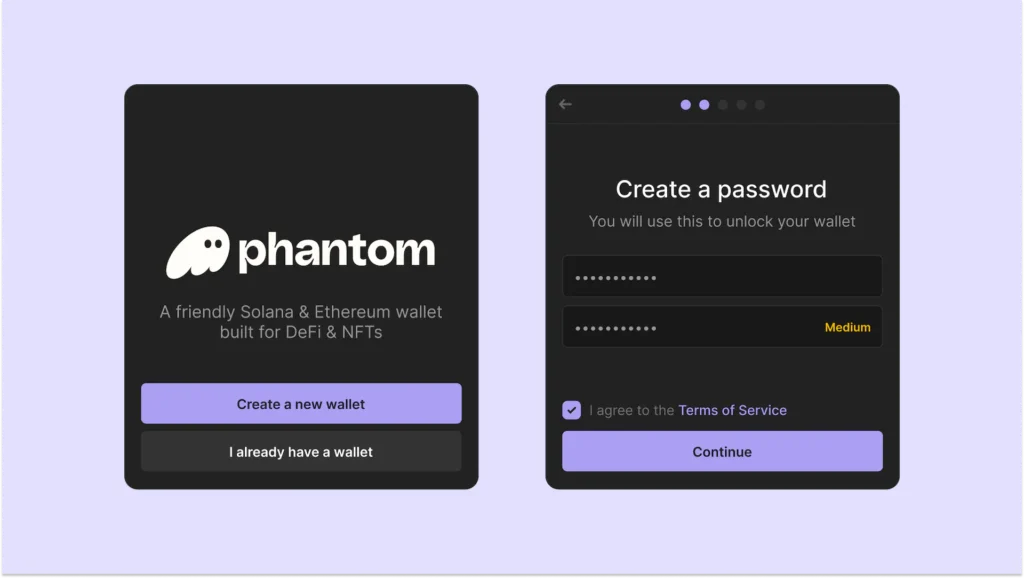
Step 1: Select “Create New Wallet“
Step 2: Create a secure password which you will use to access your new wallet in the future (note: this password will only be used on your current device and browser profile you installed the wallet in.) This password will only be used for you to more easily secure your Phantom wallet(s)in your current browser profile.
Step 3: Enter your password and select “Continue”
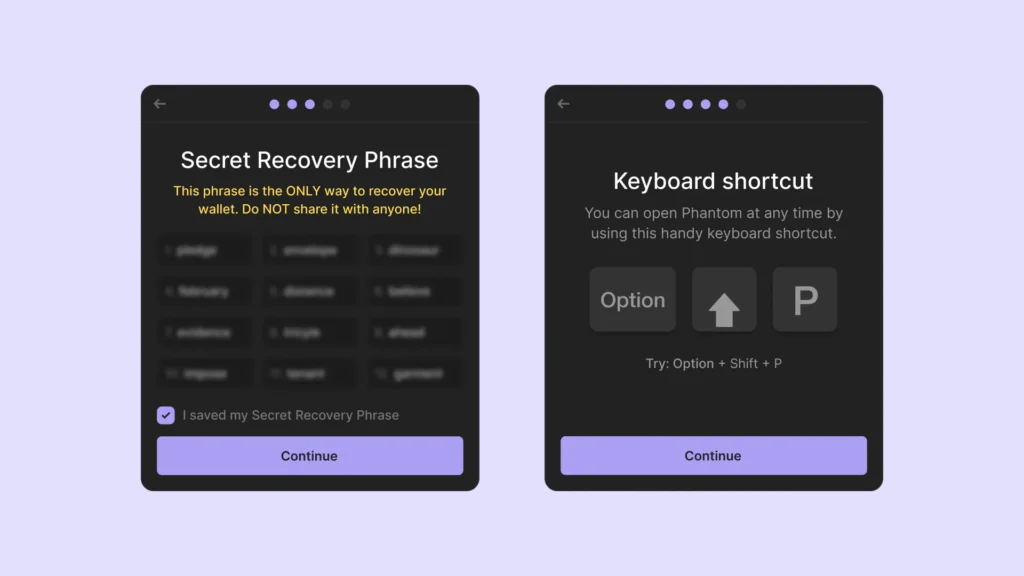
Step 4: You will be presented with your “Secret Recovery Phrase (aka ‘seed phrase).” Be sure to store your Secret Recovery Phrase in a safe and secure location!
Your Secret Recovery Phrase is the MOST important part of your new wallet:
- Whoever has access to your Secret Recovery Phrase will have access to the wallet’s funds.
- If you lose your Secret Recovery Phrase, you will lose access to your wallet and its funds.
- We at Phantom never have access to your Secret Recovery Phrase.
- Phantom team members will never ask you for your Secret Recovery Phrase.
- Recovery Phrase is the only way to recover your wallet
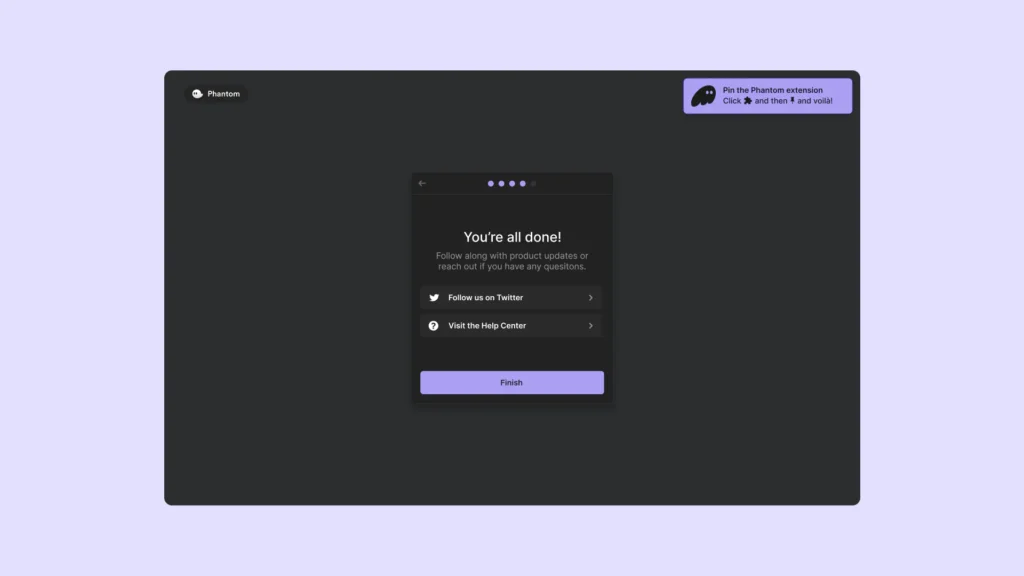
Step 5: After saving your wallet password and securing your Secret Recovery Phrase, select “Continue” to proceed.
Existing desktop users:
Step 1: Click on “I already have a wallet”
Step 2: Enter your Secret Recovery Phrase (commonly referred to as a “seed phrase”) to restore your wallets.
Once you have entered your secret recovery phrase, you will be asked to then create a new password to access your wallet in the future.
Step 3: Enter a secure password and select “Continue”
Accessing your Browser Wallet
- Phantom is located in the top right-hand side of your browser’s toolbar.
- Don’t see Phantom? Click the icon that looks like a puzzle piece to access a list of your browser’s extensions where you will find Phantom.
- Click on the pin icon next to Phantom make it visible in the extension bar and easier to find in the future.
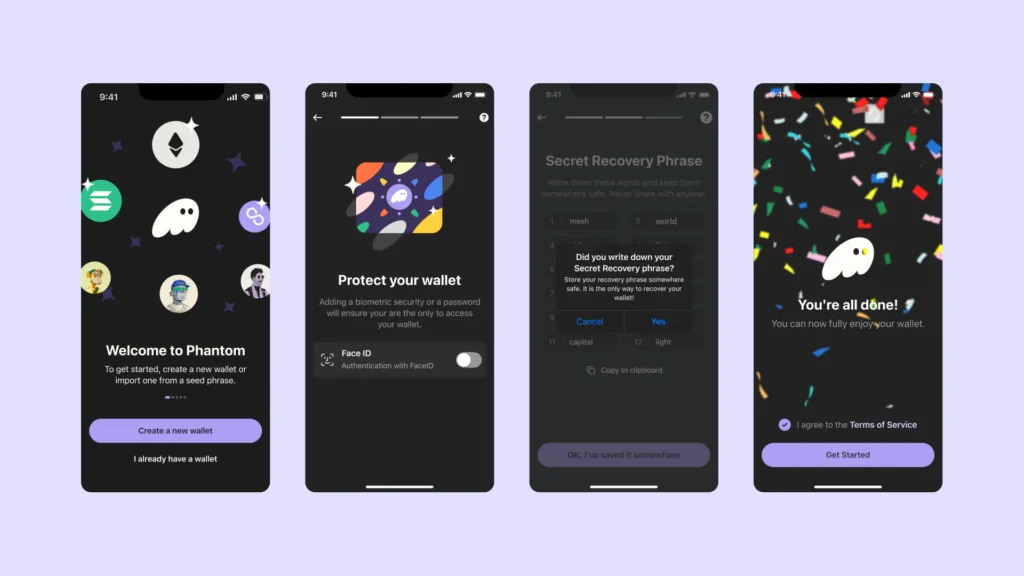
Download Phantom for Mobile
Phantom is for both iOS and Android devices so you can access your crypto, NFTs, and apps while on-the-go.
Step 1: Visit https://phantom.app/download and select the app store that matches your device (iOS/Android). Clicking the links on our official page will ensure that you will be directed to the OFFICIAL Phantom application in your app store.
Step 2: Follow the steps to download and install the application on your device.
Step 3: After installing, open the app and you should see the Phantom onboarding screens to set up a new wallet.
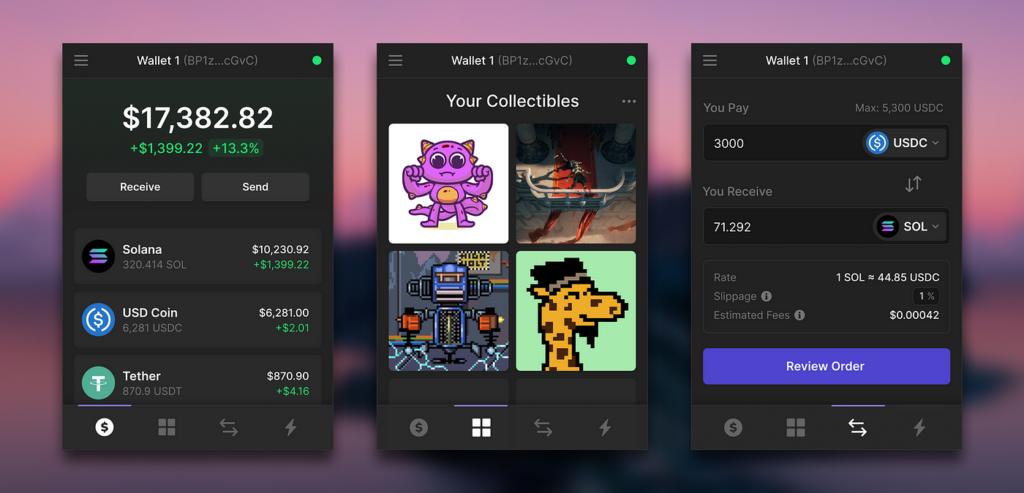
Setting up Phantom for Mobile
New mobile users:
Step 1: Select “Create New Wallet“
Step 2: Enable biometric security at the “Protect your Wallet” ****screen and click “Next”. This secures your wallet using a fingerprint or facial recognition to ensure you are the only one that can access it. We strongly recommend turning this feature on.
Step 3: You will be presented with your “Secret Recovery Phrase (aka ‘seed phrase).” Be sure to store your Secret Recovery Phrase in a safe and secure location!
Your Secret Recovery Phrase is the MOST important part of your new wallet:
- Whoever has access to your Secret Recovery Phrase will have access to the wallet’s funds.
- If you lose your Secret Recovery Phrase, you will lose access to your wallet and its funds.
- We at Phantom never have access to your Secret Recovery Phrase.
- Phantom team members will never ask you for your Secret Recovery Phrase.
- Your Secret Recovery Phrase is the only way to recover your wallet
Step 4: After saving your wallet password and securing your Secret Recovery Phrase, select “Continue” to proceed.
Existing mobile users:
Step 1: Click on “I already have a wallet”
Step 2: Enable biometric authentication (if applicable)
Step 3: Enter your Secret Recovery Phrase to restore your wallets.
Step 4: Click on “Get Started” to start using Phantom
Remember, whether you create a new wallet or import an existing wallet, always be sure to store your “Secret Recovery Phrase” (aka Seed Phrase) in a safe and secure location. It is the only way to recover your wallet.
Note: You can enable notifications to get instant updates about your wallet activity. These can also be customized in the Phantom app Settings > Notifications.